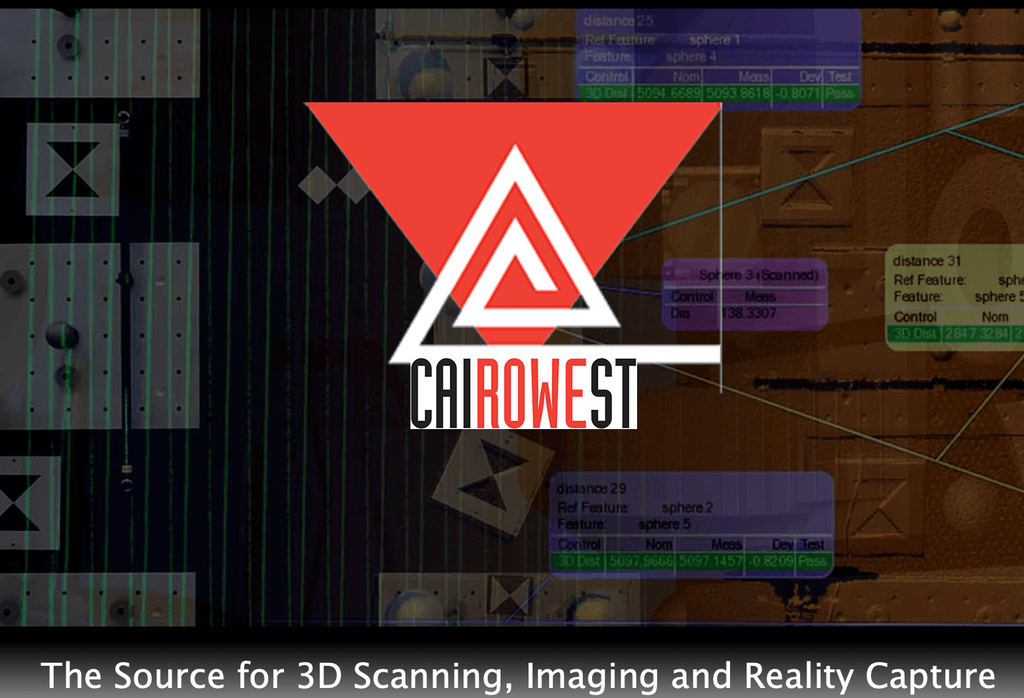Cairowest blog post:
We get asked all the time to evaluate 3D scanners using various technologies/methods and widely ranging price points. The high-end, high-priced scanners perform great, but literally at a cost. On the other hand, so-called low-end, relatively low-price scanners are generally a “what you pay is what you get” proposition, so don’t get your hopes up.
Very rarely, however, do we evaluate a scanner that provides a good cost/performance ratio with few negative tradeoffs and compromises. An exception to this is the SOL 3D Scanner from Scan Dimension. For a cost of around $600, the integrated SOL 3D scanner hardware and software provide a tremendous bang for the buck.
Getting Started with the SOL 3D Scanner
The SOL 3D scanner uses a combination of laser triangulation and white light technology. This hybrid approach provides a maximum resolution of 0.1 mm. You can also choose between near and far scanning modes. The SOL features an automatic turning table, making the 3D scanning process automated. The rotating table is able to support a maximum weight of 2 kg.
The scanner was developed and is marketed by Scan Dimension, a subsidiary of Global Scanning A/S Group of Denmark. The SOL 3D scanner is relatively small and lightweight, and via its software, notifies users of next steps with sound notifications or text messages. 3D scans can be viewed directly through Scan Dimension’s application.
Unlike most of the other inexpensive scanners I’ve evaluated in the past that required as dark a room as possible so as not to interfere with the scanning process, the SOL 3D scanner literally has that issue covered with a foldable wireframe black hood (included with the package) that fits nicely over the scanner table and obscures all invasive light. I initially thought that this might be a detriment, not being able to see the object being scanned, but quickly came around when the scanned object started appearing on the computer screen.
With the scanner connected, calibration of the scanner is the first step of the process, but it’s very simple. Just remove all objects from the turntable, place the black hood over the scanner, click OK on the screen, and the scanner calibrates automatically. Throughout the calibration (and scanning) processes, the turntable (and object being scanned) are visible on the screen, so it’s easy to monitor progress. The calibration process only takes a couple minutes and then you’re off to the races.
You can set up the scanner to notify you by SMS as steps of the process are completed and if/when your intervention might be required (I would say, probably not often as the process is completely automated).
First and More Advanced Scans
The first scan I did was of a bathtub rubber ducky (included as part of the SOL 3D scanner package). It wasn’t an exceptionally challenging for the scanner, but did provide a good first test of the scanner and its capabilities with regard to shape and texture.
I initially did a one position scan, but was given the option after that scan to change the orientation of the object for greater accuracy and fidelity. The one scan was more than just adequate but repeating the process in a different orientation resulted in a better overall representation of the object for downstream 3D model. Also, the second orientation ensured that the scanned was “watertight,” vitally important if you’re going to produce the scanned part on a 3D printer.
The range for scanning can be adjusted for Near Mode (objects up to 100 mm (3.9 inches)) and Far Mode (objects up to 170 mm (6.7 inches)).
Most of the scanning prep and execution steps are automated, so about the only thing you have to do manually is place the part you want to scan on the turntable and go. The only other manual thing you might have to do is reorient the object and rescan, if necessary. Essentially, it eliminates three time-consuming steps that can introduce error: complex calibration, software manipulation, and manual mesh alignment.
The SOL 3D Scanner In Action
Progress of the scanning process is represented visually via a flowchart-like graphic sequence.
The basic steps for using the SOL 3D scanner include:
- Calibration (with turntable empty)
- Place object on turntable
- Scan object
- Point cloud reconstruction
- Point cloud alignment
- Mesh Reconstruction
- Mesh texturing
- Re-orient part and rescan (if necessary, but not always absolutely required)
- Save result
- View scanned model
- Save/export model
Scanned models can be zoomed and rotated as well as rendered several different ways, including shaded, faceted, x-ray, and wireframe. I especially liked the wireframes because I could really study the quality of the meshed scan to decide if I needed to reorient the object for features that were missed on the initial scan(s).

The SOL 3D Scanner and Turntable
Like most scanners of this type, the SOL 3D Scanner struggles a bit with dark colored (black) objects that don’t reflect light very well and provide inaccurate models. However, the company tells you how this can be remedied at least to some degree. My personal favorite solution when this issue arises is to lightly coat dark objects with an athlete’s foot treatment spray that makes them reflective. Not elegant, but it works, as long as you don’t mind removing the spray residue after scanning.
Scanned models can be saved or exported as .obj, .ply, .stl, .xyz, .txt, and .dae formats for further model refinement in a 3D modeling package or produced on a 3D printer.
I was able to import SOL 3D models into a 3D CAD modeler, that shall remain anonymous (but is cloud based) for viewing, editing, and repair with no problem. I was actually quite impressed with the quality of the imported model data that came from the scanner and processed with the included software.
Final Thoughts
For the price, the SOL 3D scanner is tough to beat. It’s easy to set up, calibrate, scan, and save or export the scan data. At first it almost seemed to simple, but the results were quite impressive.
This scanner is very well made and well suited for educational institutions, maker spaces, hobbyists, and maybe even some low-volume production environments that don’t require tight tolerances.
Plusses: Simplicity. Ease of setup, ease of use (there are only four parts to assemble). Resulting scanned point cloud density and quality. Capable software. Cost.
Minuses: Scanning tends to be a bit slow (but resolution is worth it). As a desktop unit, it’s fine; to transport, may be a little fragile (although an optional aluminum case is available >$50). Requires plug-in to two USB ports – one for the scanner and one for the object turntable.
Overall: A-. For the price and what it can do, the SOL is a worthy competitor to other scanners costing quite a bit more. Highly recommended!
Original article: Cairowest blog post