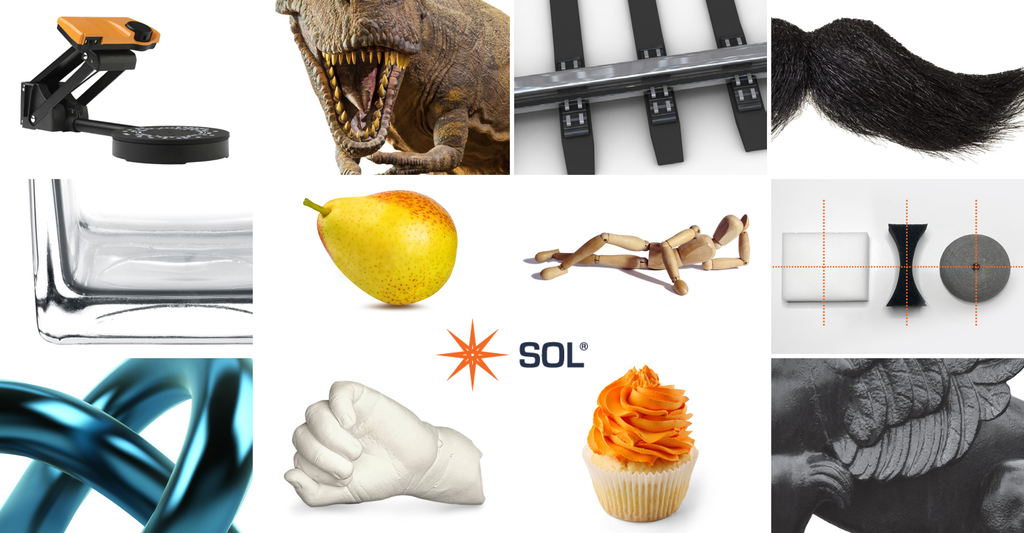Some surfaces and shapes require preparations before they will 3D scan successfully. We have made the simple guide below.
Note that for some objects this applies to both surfaces and shapes.

Surfaces: Matte, opaque, and light in color
Shapes: Asymmetrical with abundant scan alignment features
No preparations required.
Go ahead and scan.

Dark surfaces
Add developer spray before scanning.

Shiny or reflective surfaces
Add developer spray before scanning.

Translucent or transparent surfaces
Add developer spray before scanning.

Partially shiny surfaces
Add developer spray before scanning.

Furry surfaces
If too fuzzy, fur is generally not 3D scannable.

Unsteady shapes
Use modelling clay to fixate the shape to the turntable. (Needs removal in third-party software).

Movable shapes
Fixate the movable parts, for example with glue. (Do not glue it to the turntable.)

Objects that change shape
If the object stays motionless once positioned, it will scan if only one scanning pass is required.
When adding additional scanning passes, the repositioning may change the overall shape and thereby corrupt the scan.

Shapes with holes
(Bottom of) holes that are not visible to the camera and laser will not be part of the final 3D model.

Symmetrical shapes
Attach modelling clay to make the shape asymmetrical. (Requires removal in third-party software).

Minimum object size
The minimum scannable size with SOL is 25x25 mm (diameter x height) with the scanner set in near position.

Maximum object size
The maximum scannable size with SOL is 170x170 mm (diameter x height) with the scanner set in far position.

Stable scan setting
Moving or touching the scanner or tent while scanning will most likely result in inaccurate or failed scans. Place the tent on a separate table to secure stability.
3 tips for a successful SOL PRO 3D scanning
1.- Always power your computer
2.- Use USB 3.0 ports (if USB hub is used, this must be powered)
3.- Place the scanner inside the tent and cover with the cloth
SOL PRO 3D scanner?
See how to scan various surfaces and shapes using SOL PRO 3D scanner.