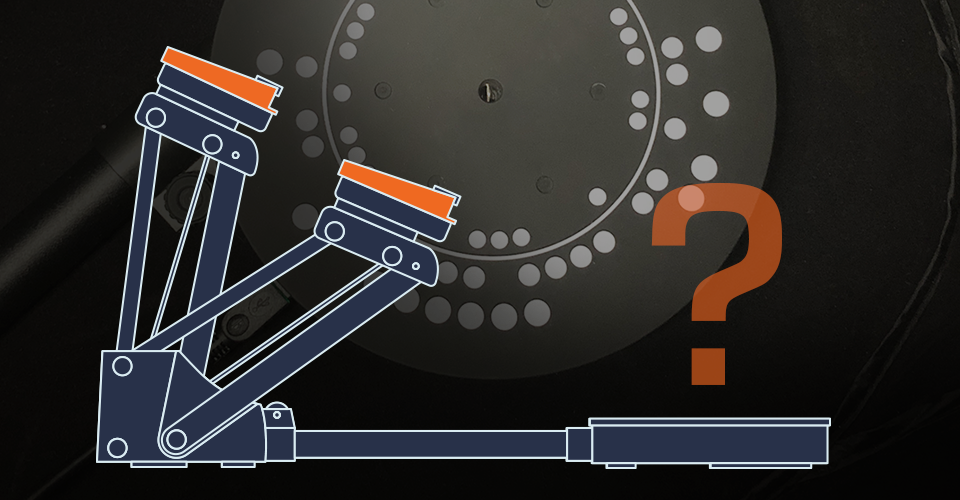You can scan with SOL set in near or far position. Which to choose depends on the size of your object.
As a quick way to see if your object scans best in near or far position, you can use the scanner’s turntable for measurement.
OVERALL MINIMUM OBJECT SIZE

As a minimum, your object should fill out the space between the small dimples and the centre hole. Object this small should always be scanned with the SOL scanner set in near position.
MAXIMUM OBJECT SIZE FOR
NEAR POSITION

If your object sort of fits within the printed circle you should scan your object with SOL set in near position.
Near position:
Objects 25-100 mm (1-4 in) in diameter and height.

MAXIMUM OBJECT SIZE FOR
FAR POSITION

When your object’s height and diameter as a maximum is slightly bigger than the turntable diameter, you should scan with SOL set in far position.
Just note that scanning in far position may lower the accuracy.
Far position:
Objects 70-170 mm in diameter and 80-170 mm tall (2.75-6.7 inches in diameter, 3.2-6.7 inches tall). Objects scanned in far position may lower the accuracy.

FINAL NOTES
Your object may scan fine even if it’s somewhat bigger or smaller than the recommended sizes for near and far position, and it’s not that the scan will necessarily be bad if it’s scanned with SOL in the “wrong” position. For some objects you may wish to try scanning in both near and far position to see which is better for your particular object.
Give it a try – and happy scanning!